This article is being written so that visitors to this website are aware of these two features when viewing any post or article in the blog section of this website (in particular as it relates to when viewing images and clicking on links) on any article.
When Viewing Images/Photos/Pictures on a Blog Post
Almost every image in the blog section of our website has been reduced in size to about 1/3 of its original size. This is to increase the time it takes for a page to load/download (to show itself in full) when visitors land on a particular page otherwise the photos will take too long to reveal itself and visitors will leave. In the light of this, we reduced the size so that pages can load faster. Visitors will notice that a particular image or photo is too small to view. All they would need to do is to click on the photo they want to view and the photo will open in a new tab with a bigger view. Once they view the photo in the new tab, they could click again and the photo will enlarge again to maximum view. Clicking on the image again, would restore the image to its initial size when first viewed in the open tab. By viewing the image or photo in a new tab, this will prevent the reader/visitor from being diverted or taken away from the original page he/she was reading (before clicking on the photo/image).
See the animated image below showing you how it works:
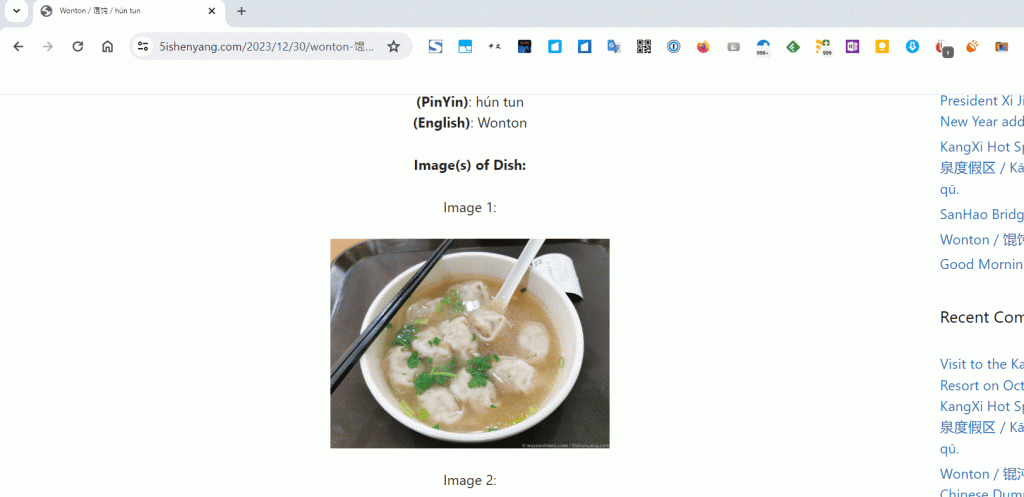
If you still cannot understand what has been explained above, then the video below should be able to show as I recorded the screen:
When Clicking on Links
If you read the above paragraph about opening images in a new tab, you will have understood by now what opening a new tab is or what it means. Please read on as this paragraph is now about clicking on a link.
When a link is clicked on, it too will open in a new tab so that you are also not taken away from the page you are reading. The link or any link for that matter is usually in blue font or blue colour so that you will know what is a link and where it is in a blog post or page. For example, this website’s URL or website link is: http://www.5ishenyang.com See the blue colour/font? This means it is a link. Now, just as clicking on an image or picture open its in a new tab, so too does clicking on a blue active link means it will open in a new tab. Once it opens in a new tab, you do not need to do anything, just read what is on that page or post and there you have it. When done reading, close the tab by clicking on the X symbol that is in the right hand corner of the tab you are viewing.
Easy right?
Thanks for reading and learning. Hope you enjoyed reading this post as I have compiling it.
Cheers.
